Webex Best Practices for Your Online Appointments
June 23, 2020 •Steve Tadevich
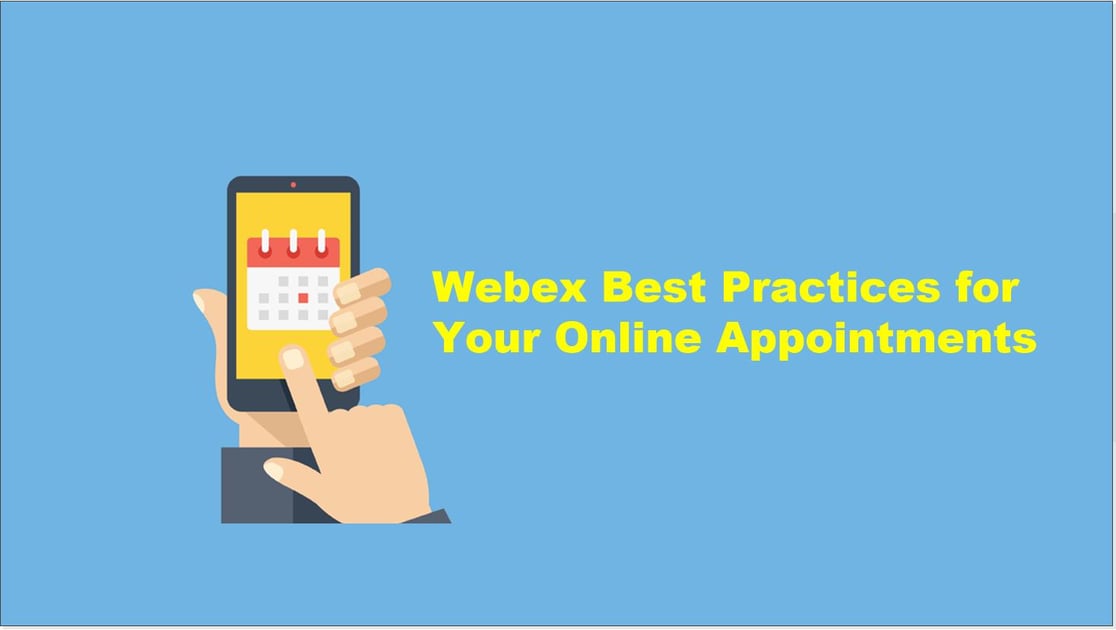
Every healthcare organization values patient and record security. While collaborating with other healthcare workers or working with patients online, you must take stringent security precautions, from scheduling meetings to authenticating participants and sharing content.
Cisco Webex Meetings provides a safe environment for healthcare organizations and patients while being an open place to collaborate.
Best Practices for Hosts
When hosting a conference call, the presenter is the decision-maker when it comes to the security settings throughout the meeting. When scheduling, remember that the host is in control of nearly every aspect of the meeting, including the beginning and ending times.
Follow the following procedures to maintain security during appointments:
- Do not share your audio PIN with anyone.
- Provide meeting passwords only to users who need them.
- Never share sensitive information in your meeting until you are sure who is in attendance.
Using Your Personal Room
Auto-Lock Personal Room
Set your Personal Room to lock automatically when your meeting starts. This action will prevent attendees in your lobby from joining the meeting automatically. When Auto-Lock is on, the host will see notifications when attendees are waiting in the lobby.
Personal Room Notifications Before a Meeting
When users are entering your Personal Room lobby, they have the option to send an email notification to inform the host that they are waiting for a meeting to begin. This is a great way to keep appointments and schedules punctual.
Personal Room Notifications During a Meeting
If you lock your Personal Room, you can analyze who is waiting in the lobby. After entering your meeting, you will receive a notification when someone new enters the lobby, and have the ability to admit them.
Scheduling the Meeting
Schedule Unlisted Meetings in Classic View
To maximize meeting security, hosts can opt not to list the meeting on the meeting calendar and hide information about it, including the host, topic, patient name and starting time.
Hosts must choose the level of security based on the meeting's purpose. When planning a meeting on sensitive data, hosts may choose to restrict access to the meeting once all invited attendees have joined.
Listing a meeting has the potential to reveal meeting titles and classified meeting information. You must also ensure that sensitive meetings are password protected - if not, anyone can join it.
Choose the Meeting Topic Carefully
Meeting invitations are often forwarded to other attendees. Unfortunately, meeting names can disclose private information. It is crucial to ensure that meetings are named carefully to minimize exposure of sensitive data, such as company names or events.
Secure Meeting with Complex Password
Using difficult, hard-to-guess meeting passwords for every session is crucial. A secure password includes the following:
- Uppercase and lowercase letters.
- Numbers.
- Special characters (!nn0v@t!0n).
Using a password to access meetings does not affect the "meeting join" experience of authorized meeting attendees.
Use Entry or Exit Tone or Announce Name Feature
Using entry or exit tone prevents attendees from joining the audio-conferencing portion of a meeting without the host's knowledge.
During the Meeting
Restrict Access to the Meeting
After all attendees have joined the meeting, the host can lock the meeting. This action prevents additional attendees from entering, including participants who have been invited to the meeting but have not yet entered it.
At Network Solutions Inc., we know that telehealth is new and tricky – we want to make this transition easy. We have created a guide covering the best practices in telehealth for a better patient experience.
Get Updates
Featured Articles
Categories
- AI (16)
- Automated Technology (8)
- backup (1)
- Cisco (27)
- Cisco Live Update (1)
- Cisco News (2)
- Cisco UCS (1)
- Cloud Networking (4)
- Collaboration (25)
- compute (1)
- CyberSecurity (29)
- Data Center (32)
- DevOps (3)
- DisasterRecovery (1)
- DNA (2)
- Education (3)
- Encryption (1)
- Enterprise Networking (32)
- Full-Stack (1)
- Future (1)
- healthcare (2)
- hybrid cloud (1)
- Innovative Technology (11)
- Internet of Things (2)
- IoT (1)
- Managed Services (10)
- Modern Data Center (2)
- Monitoring (1)
- Network Management (4)
- Networking (2)
- nutanix (1)
- Observability (1)
- Ransomware (2)
- SchoolTechnology (6)
- SD-WAN (1)
- SDN (1)
- securit (1)
- Security (69)
- security management (1)
- security strategy (6)
- SSE (1)
- sustainability (1)
- Telehealth (3)
- veeam (1)
- Video (1)
- Virtualization (2)
- webex (2)
- XDR (1)
- Zero Trust (8)



